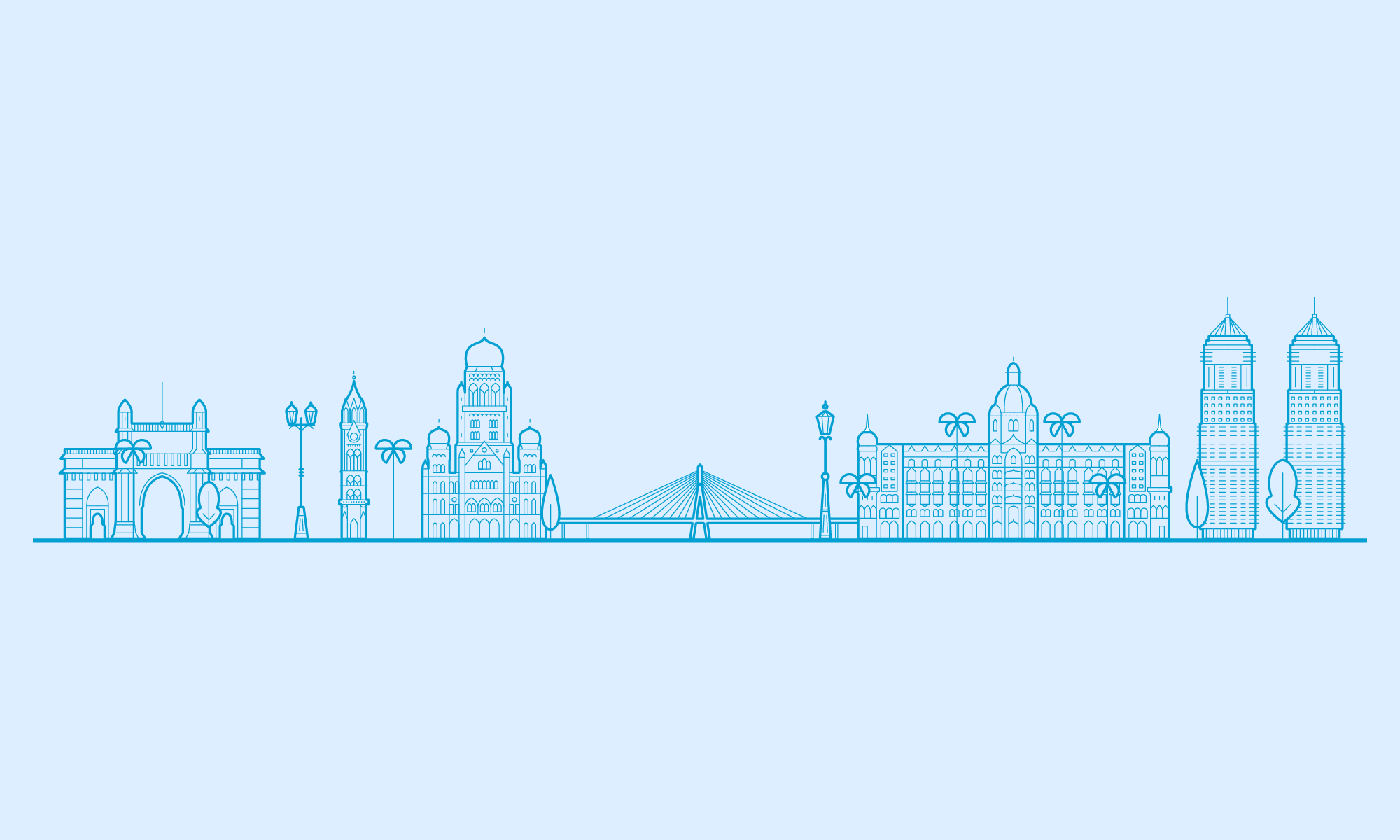Please note, it may take some time for your attendee card to be visible here, if you have ticked Yes for display on attendee page 🙂
FRIENDS SPONSORS
- Afsana MultaniImplementor, Blogger@afsana_multaniiamwplearner.com
- Ajay MauryaDeveloper@aalootechiewpie.net
- Aslam MultaniImplementor@aslam4netaslam.blog
- Hardeep AsraniDeveloper@HardeepAsranihardeepasrani.com
- Meher BalaImplementor, Developer@meherbalameherbala.in
- Parth PandyaImplementor@ImParthPandyakrishaweb.com
- Vachan KudmuleImplementor, Developer, Designer@DezineNinjakdc.in
CONTRIBUTORS DAY ATTENDEES
- Abhishek DeshpandePolyglot, Gutenberg and Plugin@fitehalwpmeta.in
- Abhishek JainCore, Gutenberg and Plugin
- Abhishek PrabhuSupport, Gutenberg and Plugin@abyshakesabyshakes.com
- Aditya JajuGet Involved@adityajaju93shaay.in
- Aditya KaneCommunity, Get Involved
- Aditya KaneCommunity, Get Involved
- Aditya ManiSupport, Community, Get Involved
- Aditya ManiGet Involved
- Ajay MauryaPolyglot, Themes@aalootechiewpie.net
- Akash KaleGet Involved
- Akshaya RaneCore, Gutenberg and Plugin@rane_akshaya
- Alexander GounderPolyglot, Community, Get Involved@gounderinkmyweb.com
- Alfahad KhanSupport, Community, Get Involved
- Amar SawantPolyglot, Themes@amarsawant23
- Amit DudhatCore, Polyglot, Support, Themes, Gutenberg and Plugin, Community, TV, Get Involved@WPAmitkumarAeromattic.com
- Aparna GawadeCore, Gutenberg and Pluginaparnascodex.com
- Arvind BaraskarPolyglot@arvindmadpopo.com
- Ashok DhadukCore, Support, Themes, Gutenberg and Plugin@AshokWpin.linkedin.com/in/ashokrdhaduk
- Bhavik GalaSupport, Community, TV, Get Involved
- Bhavik GalaSupport, Community, TV, Get Involved
- Deepak GuptaCore, Polyglot, Themes@Raftaar1191
- Dhruv PandyaCore, Polyglot, Support, Themes, Gutenberg and Plugin, Community, TV, Get Involved@dhruvpandyadp
- Dixita DusaraCore, Get Involved@dixita_dusara
- Gandhali ManePolyglot, Themes, Gutenberg and Plugin@tycheventurestycheventures.com
- Ganesh J AcharyaCore, Polyglot, Support, Themes, Gutenberg and Plugin, Community, TV, Get Involved@ganeshjacharyaseashell.co.in
- Godwin AlmeidaGet Involvedpptpro.in
- Hardeep AsraniThemes, Gutenberg and Plugin@HardeepAsranithemeisle.com
- HEET DEDHIACore, TV, Get Involvedthetmm.org
- Kamlesh VidhaniPolyglot@KamleshVidhanikamleshvidhani.com
- Kapil DevPolyglot, Gutenberg and Plugin, TVresultlogin.com
- Mainul Kabir AionCommunity, TV, Get Involved@mainul0aionmkaion.com
- Makarand ManePolyglot, Themes, Gutenberg and Plugin@mkrndmanemakarandmane.com
- Manav JaganiThemes
- Manish DalalGet Involved
- Manoj KushwahaGet Involvedcreativemanoj.com
- Meher BalaCommunity, Get Involved@meherbalameherbala.in
- Minal AgarwalCommunity, Get Involved
- Mitika KulshreshthaGet Involved
- Mizanur Rahaman MizanThemes, Gutenberg and Plugin, Community, TV, Get Involved@mizpresswedevs.com
- Mohammed DoctorThemes, Get Involved
- Pavan RahejaSupport, Get Involved@pavanrahejapavan.blog
- Pradip KulkarniGet Involved
- Prathamesh PalvePolyglot, Support, TV@palvepratham
- Pratik JagdishwalaSupport, Community, Get Involved@pjagdishwalapratik.info
- Prince KumarSupport, Themes, Get Involved@onemoreprince
- Rachana DusaraCore
- RAJESH PATRIKESupport, Community, Get Involved
- Ratnesh KarbhariSupport, Themes@ratneshkarbharicodesevaco.github.io
- Ratnesh sonarPolyglot@ratneshsonarratnesh.me
- Rohan kambleCore, Support, Themes, Gutenberg and Plugin, Get Involved@rohutechrohutech.com
- saakshi katikarCore, Themes, Community, TV
- Sagar VoraCommunity@sagarvora786vorainfotech.com
- Sajal TiwariThemes, Gutenberg and Plugin, Get Involved
- Sanyog ShelarGet Involved@sanyogmadpopo.com
- Seher KhanCore, Community, Get Involved@seher_khan_seherkhan.in
- Shamali SulakheCore, Polyglot, Community, Get Involved@shamalisulakhewisdmlabs.com
- Simran TalrejaThemes, Community, Get Involved
- Stephen TredreaCore, Support, Themes, Community, Get Involvedamibe.net/l/website-maker
- Sudarshan JadhavThemes, Get Involved
- Sumit PoreCore, Gutenberg and Plugin, Get Involved@sumitpore
- Sundeep NarwaniCommunity@SundeepNarwani
- Surendra RaoCommunity, Get Involved
- Tarun DumraSupport, Community, Get Involvedadmitcardind.in
- Tarun KumarCore, Themestechnodesk.co.in
- Vachan KudmuleCommunity@DezineNinjakdc.in
- Vaishnavi PatelCore, Polyglot, Support, Themes, Gutenberg and Plugin, Community, TV, Get Involved
- Vidya G AcharyaCommunityseashell.co.in
- Vinod SanyasiCore, Polyglot, Support, Community, Get Involvedascenttechno.co.in
- Vishal MukadamSupport, Themes, Community, TV, Get Involved@vishalmukadamvishalize.blog
CONFERENCE DAYS ATTENDEES
- Abheesh DokrasImplementor, Content, Blogger@abheeology
- Abhijit AgarwalImplementor, Developereclecticsolutions.in
- Abhishek DesaiImplementor, Developer
- Abhishek DeshpandeImplementor, Developer, Blogger@fitehalwpmeta.in
- Abhishek JainImplementor, Developer
- Abhishek JakhotiyaDeveloperhumcommerce.com
- Abhishek PrabhuImplementor, Developer, Designer@abyshakesabyshakes.com
- Aditya JajuDeveloper@adityajaju93shaay.in
- Aditya KaneImplementor, Content, Blogger@adityakanebombaypirate.com
- Aditya ManiDeveloper
- Aditya ManiDeveloper
- Afsana MultaniImplementor, Blogger@afsana_multaniiamwplearner.com
- Ajay MauryaDeveloper@aalootechiewpie.net
- Ajay MauryaaImplementor, Developer@aalootechiewpie.net
- Ajay TankDeveloper@ajaytank1991
- Ajaykumar JadhavImplementorL3TechSupport.com
- Ajinkya MhamaneDeveloper
- Ajit BohraImplementor, Developer@ajitbohralubus.in
- Ajith R NairDeveloper, Designer@ajith_rnajithrn.com
- Akram ChauhanDeveloper, Designer, Blogger@digitalchauhan
- Akshaya RaneImplementor, Developer@rane_akshaya
- Akshit SethiDeveloper@akshitsethiakshitsethi.com
- Alexander GounderImplementor, Designer@gounderinkmyweb.com
- Alfahad KhanImplementor, Developer, Designer
- Aman SharmaImplementor, Developer, Designer, Content@amanintechamansharma.dev
- Amandeep KaurImplementor
- Amar SawantDeveloper@amarsawant23
- Amit DudhatImplementor, Developer@WPAmitKumarAeromattic.com
- Amit ShahDeveloper
- Amit SharmaImplementor, Developer, Designer, Content, Blogger@hypnoshrecaptured.in
- Amit SinghImplementor, Developer, Designer@thecancerusthecancerus.com
- Amit YadavImplementor, Developer@amityadavitdechlabs.com
- Anand MBloggerblog.goalinlife.in
- Anik JoardarDesigner, Blogger@AnikJoardar
- Aniket SalveDesignercyberchimps.com
- Aniruddha GawadeDeveloper
- Anish BanerjiImplementor, Content
- Ankit PanchalImplementor, Developer, Blogger@ankit__panchaliamankitp.com
- Aparna GawadeImplementor, Developeraparnascodex.com
- Apeksha ShahImplementor, Content@Apekshashah83
- Archana MandhareImplementor, Developer
- Arunesh ParabDeveloper@aruneshparabwisdmlabs.com
- Arunkumar RathinaveluContent, Blogger
- Arvind Vasant BaraskarImplementor, Developer, Designer@ArvindBaraskarversion-next.com
- Ashmita ValaImplementor, Designer, Content, Blogger@AshmitaValadigitalmarketingconsultants.co
- Ashok DhadukImplementor, Developer, Designer, Content, Bloggerprofiles.wordpress.org/ashokrd2013
- Ashok DhadukImplementor, Developer, Designer, Blogger@AshokWpin.linkedin.com/in/ashokrdhaduk
- Ashwin ParthasarathiImplementor, Developer
- Aslam MultaniImplementor@aslam4netaslam.blog
- Aslam NaikDeveloperinetvirtual.com
- Atul JoshiImplementor, Developer, Designer
- Balachandar KaruparthyDeveloper@itsbalachandar
- Basil SkariahImplementor
- Bhagyashri VarmaImplementor
- Bhargav GaikwadDesigner@bhargavgaikwad
- Bhautik ModiDeveloper, Blogger@bhautikmodi8imbhautikmodi.com
- Bhumika SardanaDeveloper, Designer
- Bodhaditya MukherjeeDeveloper, Content@Bodhaditya19
- Bodhaditya MukherjeeDeveloper, Content@Bodhaditya19
- Chandra PatelImplementor, Developer@chandrappatelrtcamp.com
- Chhaya SoniContent
- Chhaya SoniContent
- Chintan PalanDeveloper
- Daksh MehtaImplementor, Developer, Blogger
- Danish AhmedDesigner, Content
- Danish AhmedDesigner, Content
- David WilsonImplementor
- Deepak GuptaDeveloper@raftaar1191raftaar1191.com
- Deepak LalwaniDeveloper@deepaklalwani97
- Devarshi SathiyaDeveloper, Designer, Blogger@dhsathiyatechio.dev
- Devik VekariyaDeveloper@DevikVekariya
- Dhananjay MayaneDeveloperclub.wpeka.com
- Dhara ShahDesigner, Content@DharaShah61tychesoftwares.com
- Dhruv PandyaDeveloper, Designer@dhruvpandyadp
- Dhruvin ShahImplementor, Developer@DhruvinShah8tychesoftwares.com
- Dibya SahooImplementor, Developer, Content, Blogger@geniusdibya
- Dipankar SonarImplementor, Developer
- Divya BariaDeveloper
- Diwakar DwivediImplementorsiliconithub.com
- Dixita DusaraDeveloper@dixita_dusara
- Fairy DharawatContent, Blogger
- Fenzik JosephImplementor, Developer, Blogger@fenziksmackcoders.com
- Gaurav SrivastavaDesigner, Content, Blogger@digitalgauravdmDigipath.in
- Gautam NandaneDeveloper, Designer
- Girish DadlaniDesigner, Blogger@girish12345wpportfolio.com
- Hardeep AsraniDeveloper@HardeepAsranihardeepasrani.com
- Harsh VasudevaImplementor, Developertekhne.nl
- Harshad DhaleImplementor, Developer, Designer, Blogger@iharshaddhaleharshaddhale.com
- Hastimal ShahImplementor, Developer, Designer@hastishahwpcareninja.com
- Heet ShahDeveloper
- HIMANSHU RATHODDeveloperiihglobal.com
- Himanshu SethiBloggerharyanasamanyagyan.com
- Hussain ThajutheenDeveloper@hussain_thaj
- Ibrahim RumaniImplementor, Developer, Designer@ibrahimrumaniinfotechacademy.in
- Imran SayedDeveloper, Content, Blogger@imranhsayedcodeytek.com
- J PContent, Blogger
- Jaimin PatelContent, Blogger@jaiminjpatel
- Jaladhi PathakDeveloper
- Jitesh PatilImplementor, Developer, Designer, Content, Blogger@jiteshpatiljiteshpatil.com
- Joel LoboImplementor@joellobo1234rtcamp.com
- JUBEL THOMAS JOYBloggernavisionplanet.com
- Jugal MistryImplementor, Developer, Designer@holy_photonbombaytrooper.com
- Jwalin ShahImplementor@jwalinshah12siliconithub.com
- Kailash PatilDeveloper
- Kallol SarkarImplementorxscad.com
- Kalpesh JainImplementor, Developer, Designer
- Kamlesh VidhaniDeveloper@KamleshVidhanikamleshvidhani.com
- Karthikraj MagapuDeveloperhbwsl.com
- Kartik ParmarDeveloper@kartikparmar19tychesoftwares.com
- Kartik PatelDeveloper@KartikP73138512
- Kartik SadadiyaDeveloper@KartikSadadiya
- Kaushal KarkhanisDesigner, Content, Blogger@kaushalkaushal.page/wordcamp
- Kaushik ParmarDeveloper, Designerwebzonetech.in
- Kevin kovadiaImplementor, Designer, Content, Blogger@kevINkovaDIAkevinkovadia.in
- Keyur KulkarniDeveloperhumcommerce.com
- Kushal MehtaImplementorwisdmlabs.com
- Laxman PrajapatiDeveloper@laxman1192
- Lokesh BudhraniImplementor, Developer, Designer, Blogger@Lbudhraniweeklyn.com
- Mainul Kabir AionImplementor, Content, Blogger@mainul0aionwedevs.com
- Makarand ManeImplementor, Developer@teamwpgeniuswpgenius.in
- Malay LaduImplementor, Developer@MalayLaduicegram.com
- Manisha KhileriImplementor@khilerimanisha
- Manoj KushwahaImplementor, Developer, Designer, Bloggercreativemanoj.com
- Mansi ShahImplementor, Developer, Designer, Content@MansiShah72storeapps.org
- MANU PRAKASH TRIPATHIDeveloper@MANUMNSOFTmnsoftech.com
- Mayur ThakurDeveloper
- Meher BalaImplementor, Developer@meherbalameherbala.in
- MILANKUMAR SANANDIAImplementoriihglobal.com
- Mizanur Rahman MizanImplementor, Developer, Blogger@mizpresswperp.com
- Mohammed DoctorImplementor, Developer, Designer
- Mohd AzimDeveloper, Designerwforweb.com
- Moksha ShahContenttychesoftwares.com
- Monish KadamContenttekhne.nl
- Muhammad MuhsinImplementor, Developer, Designer, Content, Blogger@muhsinlkmuhammad.dev
- Nagender GehlotDevelopersiliconithub.com
- Naveen JainImplementor@jthemesstudiojthemes.com
- Nebu JohnDeveloper, Designermygozpel.com
- Nikhil BhansiImplementor, Developer, Blogger@nikhilbhansichailabz.com
- Nikhil KothariImplementor, Developer, Designer
- Nilesh SawantImplementor, Designer@niels_sawantniels.co.in
- Nimesh PatelImplementor
- Nirav MehtaDeveloper, Blogger@niravmehtastoreapps.org
- Nirav TandelDeveloper
- Nisha SinghImplementor@inisawpoets.com
- Nitin VishwakarmaImplementor, Designer, Content, Blogger@Its_nitingrowthmarketo.com
- Omprakash GuptaContenthumcommerce.com
- Onkar GawadeImplementor, Developer
- Pankaj JainImplementor, Developer, Designer
- Paresh PanchalImplementor, Developer, Designer@paresh9925
- Parshwa MehtaImplementor, Designer, Content, Blogger@Parshwa_mehtalocalbee.biz
- Parth PandyaImplementor@ImParthPandyakrishaweb.com
- Pavan RahejaImplementor, Content, Blogger@pavanraheja
- Pinal ShahDeveloper@Pinal_ShahJtychesoftwares.com
- Pooja GuptaImplementor@raftaar1191raftaar1191.com
- Pooja MuchandikarImplementor
- Pooja SahasrabuddheImplementor, Developer
- Pradeep Kumar ChaturvediDeveloper@msntechnologiesmsntechnologies.com
- Pranav BhawsarDeveloper, Designer
- Prashant BaldhaDeveloper
- Prathamesh PalveImplementor@palvepratham
- Pratik JagadishwalaDeveloper, Content
- Pratik JagdishwalaImplementor, Content@pjagdishwalapratik.info
- Pravin PrajapatiImplementor, Designer@buddhamaanlubus.in
- Preetam GawadeImplementor, Developer, Designerpreetam.me
- Premanshu PandeyDeveloper@premanshupandeypremanshupandey.com
- Prince KumarImplementor, Developer, Designer@onemoreprince
- Priyanka JagtapImplementor, Content@_priyanka_94
- Pushanshu GokhruImplementor, Developer, Designer
- Pushpender RatheeContent
- Pushpender RatheeImplementorrtcamp.com
- Radhika NathanyDesigner@radhikanathanylaughingpopcorn.com
- Raghavendra DevadigaDeveloper, Content, Blogger@RAGHU24794wrestlingsuperstar.net
- Rahul ChavanImplementor, Designerkmctechs.com
- Rahul ManeDesigner
- Rahul SethiDeveloper, Content, Blogger@iamrahulsethieducationbhaskar.com
- Rajendra MotingeDeveloper, Designer
- RAJESH PATRIKEImplementor, Contentsyscom.asia
- Rajilesh PanoliImplementor, Developer, Content, Blogger@my_updatesrajilesh.in
- RAM MISHRAImplementor, Developer, Designer
- Rama DevadigaBloggerdigitaladvertising.tech
- Rashmi MalpandeDeveloper, Content@_rushmee_
- Ratnesh SonarImplementor, Developer, Designer@ratneshsonarratnesh.me
- Ravi MakwanaDeveloper, Designer, Blogger
- Rehana RajileshImplementor, Content, Blogger
- Riddhesh SanghviDeveloper
- Rishabh MaindargiDesigner@irishabh08rishabhmaindargi.com
- Ritika RoyDesigner, Content, Blogger
- Rohan ChaubeyImplementor, Content, Blogger@rohanchaubey4rohanchaubey.com
- Rohan KambleDeveloper@rohu2187rohutech.com
- Rohan KankDesigner
- Rohan ThakareImplementorwisdmlabs.com
- Rohit GilbileDeveloper, Designer, Blogger@rohitgilbileserverclear.com
- Romin JoshiImplementor, Designerromininteractive.com
- Rosy LawrenceBlogger@rosylawrence
- Ryan PereiraDeveloper@Pereiraryan20pereiray-ryan.github.io
- Saaheel MajethiaImplementor, Developer, Content, Blogger@saaheelmkrazypost.com
- saakshi katikarImplementor
- Sagar NasitDeveloper@sagarnasit
- Sagar VoraContent, Blogger@sagarvora786vorainfotech.com
- Sahil MepaniDevelopersahilmepani.com
- Sajal TiwariImplementor, Developer, Designer@sajaltiwari05sajaltiwari.com
- Salim LunatDesigner@salimlunat
- Saloni ChhedaContent
- Sandeep RamanDeveloper@sandeepramancyberchimps.com
- Sandesh JangamDeveloper@sandesh055techiesandesh.com
- Sandip MakhanasaDeveloper, Blogger@IMSandiPatelthemezaa.com
- Sanjay BanerjeeImplementor, Content, Blogger@sanjaybanerjeesanjaybanerjee.com
- Sanjay PansuriyaContent, Blogger
- Sanjeev SharmaImplementor
- Sanyog ShelarImplementor, Developer, Designer, Content, Blogger@sanyogsanyog.in
- Sarthak GangulyDeveloper, Content, Blogger@thecodepostthecodepost.org
- Saurabh KulkarniImplementor@saurosaurussaurabhkulkarni.blog
- Saurabh PandeyImplementor, Developer, Designer, Content, Blogger@Norohanchaubey.com
- Saurabh TiwariBlogger@krsaurabhttechibhai.com
- Saurin DashadiaImplementor, Developer@saurindashadiasaur.in
- Sayed TaquiDeveloper@sayedwp
- Seher KhanImplementor, Developer@seher_khan_seherkhan.in
- Shachi ArkatkarContent, Blogger
- Shamali SulakheDeveloper
- Shantanu DesaiImplementor, Developer@ShantanuDesai__
- Sharayu AbhabgBlogger
- Shasvat ShahDeveloperimaginate-solutions.com
- Shasvat ShahDeveloperimaginate-solutions.com
- Sheeba AbrahamDeveloper@_isheebaisheeba.com
- Shilpa DesaleDeveloperniels.co.in
- Shubhranshu MishraContent, Blogger@shubhranshum1engineeringmaster.in
- Sima BabaniBlogger@sima1606sima-ic.com
- Simran MehtaContent
- Simran TalrejaDesigner, Content
- sonali agrawalDeveloper@sonaliagrawalR
- Stephen TredreaImplementor, Developer@AmibeWebsitesamibe.net
- Subrata SarkarImplementor, Developer@emfl_api
- Sudeep RoyDeveloper
- Sudhir Kumar ChechaniDeveloper, Designermediacity.co.in
- Sumit PImplementor, Developer, Designer@sumitpore
- Surendra RaoContent
- Suryakant BansodeImplementor, Designer, Content, Blogger@MeSuryakantpixelsuba.com
- Sushant KaduBlogger@Kadu_sushantviralstag.com
- Swapnil PatilImplementor, Developer, Blogger@patilswapnilvswapnil.blog
- Tanya NoronhaContent
- Tarang PatelImplementor, Developer, Content
- Tarun ParswaniImplementor, Developer, Designer@ParswaniTarunstoreapps.org
- Upendra KapseImplementor, Content@imupentychesoftwares.com
- Vachan KudmuleImplementor, Developer, Designer@DezineNinjakdc.in
- Vaishnavi PatelImplementor, Developer@Vaisu1012
- VIKRAM KULKARNIDeveloper, Blogger@vikramukvikcon.in
- Vikram SahuDeveloper
- Vineet SuratranDeveloper, Bloggerventuredawn.com
- Vinod SanyasiDeveloperascenttechno.co.in
- Vishal GohelImplementor, Developer, Content, Blogger@vishgohelin.linkedin.com/in/vishalgohel7
- Vishal KothariImplementor, Developer, Content, Blogger@tovishalcktychesoftwares.com
- Vishal MukadamImplementor, Designer, Content, Blogger@vishalmukadamvishalize.blog
- Vishal Shashank MukadamImplementor, Designer, Content, Blogger@vishalmukadam
- Yogesh KshatriyaImplementorelighthost.com
- Yogesh LondheDeveloper, Designer@yogi_Londhe
- Yogesh SahuDevelopertekhne.nl
<localhost>
- Alexander GounderImplementor, Designer@gounderinkmyweb.com
- Arvind Vasant BaraskarImplementor, Developer, Designer@ArvindBaraskarversion-next.com
- Meher BalaImplementor, Developer@meherbalameherbala.in
- Ratnesh SonarImplementor, Developer, Designer@ratneshsonarratnesh.me
- Saaheel MajethiaImplementor, Developer, Content, Blogger@saaheelmkrazypost.com
- Sanyog ShelarImplementor, Developer, Designer, Content, Blogger@sanyogsanyog.in
- Seher KhanImplementor, Developer@seher_khan_seherkhan.in
- Vachan KudmuleImplementor, Developer, Designer@DezineNinjakdc.in
Your attendee card does not have your picture?
The photos are used by from Gravatar associated with the eMail address used by you during registrations.
You can sign up for Gravatar using a WordPress.com account. If you don’t already have a WordPress.com account, you’ll need to create one. Once you’ve created your Gravatar account, you’ll add your profile image and any other information you wish to share and you’re good to go! It’s important to note, the Gravatar account needs to use the same eMail address that you used to purchase your WordCamp Mumbai 2019 pass.
If you already have a Gravatar account using a different eMail address, you can update the eMail address on your WCMumbai Pass using the link in your pass confirmation eMail. If you purchased multiple passes at one time, make sure you update all of the passes purchased with that person’s email address associated with their Gravatar profile.
Why is the image a bit blurry?
Community plugins are all about contribution. Refer: Github Comment!